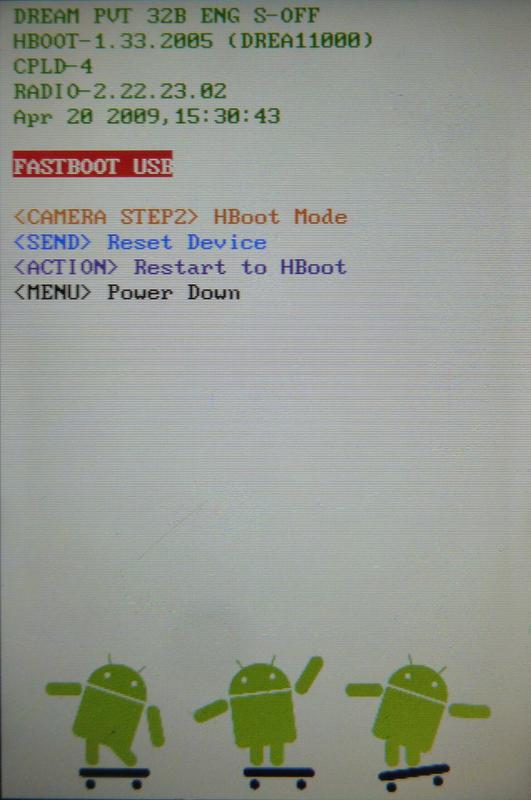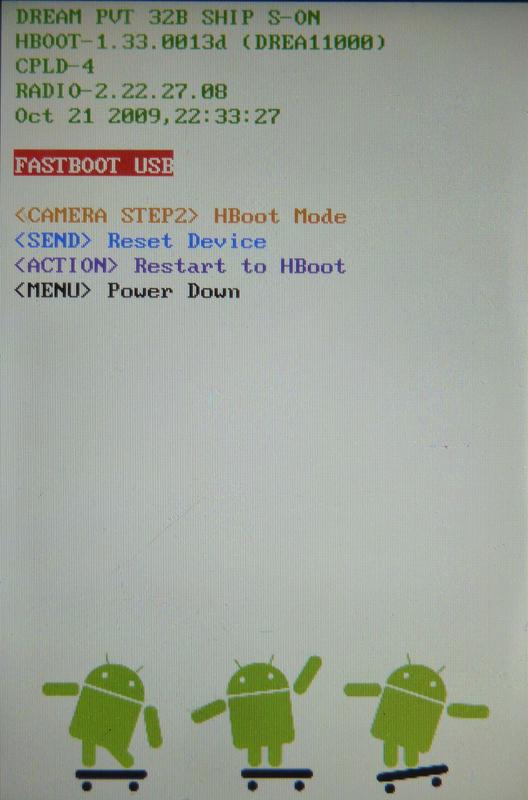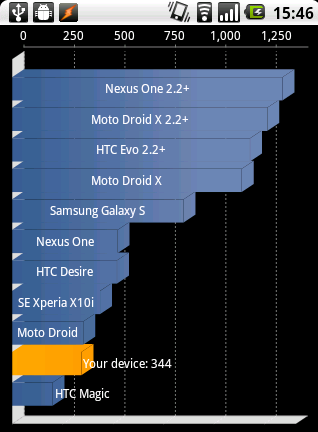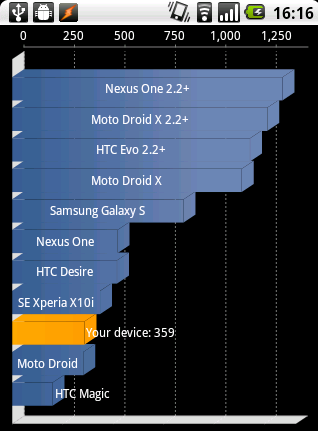CyanogenMod has just released his latest
stable build featuring the newest Android 1.6 "donut" and many other
improvements.
Detailed
HowTos
are available covering the upgrade procedure, but in most cases a
factory reset including a wipe of your user date will be required for
4.2 to work. Luckily it is possible to transfer your call logs,
messages, phonebook and application settings to the build without
syncing your data with google.
You will need:
- HTC-recovery-Image and CyanogenMod-ROM as detailed in the
wiki
- unyaffs
- adb from the android SDK
- CM Recovery 1.4
Image already
installed on your phone
- hard disk space to backup your sdcard (optional but recommended)
- SD card reader
- \~1h of free time
- and of course a phone supported by CyanogenMod.
I upgraded from CyanogenMod 4.0.4 on a G1, but the following
instructions should apply to upgrades from other android versions and
phones as well.
One last thing: This procedure worked for my setup, which does not
necessarily mean it will work for yours, so backup your data. Oh, and of
course I don't take responsibility in case something goes terribly wrong
and you brick your phone. Did I mention to backup your data?
Getting started:
Follow the wiki
instruction
up to step 7.. After the backup is finished, shut down the phone and
remove the sdcard. To have the possibility to go back to your current
android setup create a backup of your microSD card with your favorite
disk image software now.
If your are using
Apps2sd
you will need to delete all the files on your apps partition. Don't
forget to upgrade your apps partition file system to ext3 or ext4 if you
have not done so already, because ext2 is known to cause performance
issues on CyanogenMod >4.1.99.
The data partition on your sdcard can stay unmodified.
Next you will have to unpack the data.img from your latest nandroid
backup:
Create a temporary directory to unpack the data.img to
mkdir /tmp/android_data
cd /tmp/android_data
Unpack the data.imb with unyaffs
/path/to/unyaffs /path/to/latest/nandoid/backup/data.img
Now insert the SD card back into your phone, boot it to recovery
mode again and continue from step 8. of the
wiki
by performing a full wipe.
Finishing up:
After your phone has booted to 4.2.* and you have confirmed everything
is working so far, you can transfer your user data back to the phone.
Copy your contacts to the phone using adb
cd /tmp/android_data
/path/to/adb push data/com.android.providers.contacts/databases/contacts.db /data/data/com.android.providers.contacts/databases/
Copy the database containing your SMS/MMS history
/path/to/adb push data/com.android.providers.telephony/databases/mmssms.db /data/data/com.android.providers.telephony/databases/
Proceed with the user data of your favorite applications after your
have installed them:
/path/to/adb push data/favorite.app.name/ /data/data/favorite.app.name
It probably is possible to push the whole data/ directory at once, but I
used the chance to clean up the stored data a bit and get rid of
application data I was not using anymore.
Final note:
The upgrade to 4.2* made my G1 a lot more responsive and added a couple
of nice new features. Sadly some apps are not working on Android 1.6 yet
and will force close or not start at all. For example my favorite
contact app Voxmobili Phonebook
will randomly force close or not launch. But considering the increase in
performance and the fuzzy warm feeling when using the latest and
greatest incarnation if Android , the upgrade definitely was a good idea
;)
Update:
List of apps causing problems right now:
- Andnav 2 0.8.8.2 (does not work with donut right now)
- Phonebook 1.0.6 (does not work with donut right now)
- k9-Mail 1.010 (has to be set up again, pushing the old setting made
it force close)
Read more...